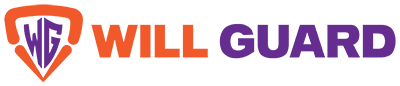Optimizing your PC for peak performance often requires understanding the delicate balance between critical components such as the CPU (Central Processing Unit) and GPU (Graphics Processing Unit). Bottlenecks, where one component limits the overall performance, are a common challenge that can slow down your system. Fortunately, bottleneck calculators are a valuable tool in diagnosing these performance issues. This guide will explore how bottleneck calculators work, how to use them effectively, and how to interpret their results to improve your system’s efficiency.
What is a Bottleneck?
In computing, a bottleneck refers to a situation where one hardware component is slower or less efficient than others, causing a slowdown in overall system performance. For example, in gaming, if your CPU cannot process data fast enough to keep up with your GPU, the GPU will be underutilized, leading to reduced performance. The reverse can also be true if the GPU is too weak for the CPU’s capabilities; the GPU will act as the bottleneck.
A bottleneck calculator helps you assess whether your CPU or GPU (or other components) limit your system’s potential by analyzing your hardware configuration and providing feedback on where the issues may lie.
How Bottleneck Calculators Work
A bottleneck calculator considers your computer’s key components, typically the CPU, GPU, and RAM, and performs an analysis based on specific tasks such as gaming, streaming, or productivity work. By entering your hardware details (CPU model, GPU model, RAM size, and sometimes storage), the calculator determines the relative performance of each component and how well they work together.
Everyday Performance Issues Detected by Bottleneck Calculators
- CPU Bottlenecks: When the CPU is too weak for the workload or overburdened, it slows processing, causing frame drops or lag. It is most noticeable in CPU-intensive applications like strategy games or high-end video editing.
- GPU Bottlenecks: In contrast, if your GPU isn’t powerful enough to keep up with your CPU, it can result in low frame rates, poor rendering, and stuttering during gaming, particularly in graphically intensive games.
- RAM Bottlenecks: Although not as typical as CPU or GPU bottlenecks, insufficient RAM can also slow down the system, particularly when running memory-heavy applications or multitasking.
Using a Bottleneck Calculator Effectively
You must provide detailed specifications about your system to get the most accurate results from a bottleneck calculator. Most calculators require you to input your CPU, GPU, and RAM. Some advanced calculators also ask for additional information, such as your screen resolution and the specific application or game you use.
Step-by-Step Guide:
- Input Your CPU and GPU: Select or input the exact model of your CPU and GPU. This is crucial for accurately assessing whether the CPU or GPU is underperforming.
- Specify Screen Resolution: Higher resolutions demand more from the GPU. Therefore, you may encounter a GPU bottleneck at 4K resolution that wouldn’t be an issue at 1080p.
- Purpose and Usage: Select what you primarily use your PC for—whether gaming, video editing, or general productivity. Each task places a different load on the CPU, GPU, and RAM, influencing the bottleneck calculation.
- Interpreting the Results: After entering your system details, the calculator will provide a percentage indicating whether your system is well-balanced or has significant performance bottlenecks. A result of 0% means there’s no bottleneck, while over 10% suggests that one component is significantly holding back overall performance.
Types of Bottleneck Scenarios
CPU Bottleneck
A CPU bottleneck happens when the CPU cannot process data fast enough for the GPU. This typically occurs in games or applications where the CPU has to handle many tasks simultaneously, such as physics calculations, AI, and game logic. Symptoms of a CPU bottleneck include high CPU usage (100% in Task Manager) while the GPU is underutilized. Typical signs in gaming include low frame rates or stuttering.
GPU Bottleneck
On the other hand, a GPU bottleneck occurs when the GPU cannot keep up with the CPU’s processing speed, especially in graphically intense applications or games. This is often seen at higher resolutions or with demanding graphics settings (such as ultra settings in modern games). If the GPU is consistently at 100% while the CPU usage is relatively low, it’s a clear sign of a GPU bottleneck.
RAM and Storage Bottlenecks
Although less talked about, RAM and storage can also cause bottlenecks. For instance, if your system runs out of RAM, it has to use the hard drive or SSD, which can drastically slow down performance. Insufficient storage speed (HDD instead of SSD) can also create delays when loading games or apps.
Best Practices for Optimizing Your System Based on Bottleneck Results
Once you use the bottleneck calculator, you’ll get actionable insights to guide your decisions for upgrading or optimizing your system. Here’s how to address the most common bottlenecks:
- Upgrade Your CPU: If your CPU is the bottleneck, upgrading to a more powerful processor can significantly improve performance, especially for CPU-intensive tasks like gaming or video editing. Ensure that the new CPU matches the capabilities of your GPU to avoid creating a new bottleneck.
- Upgrade Your GPU: If the GPU is the limiting factor, consider upgrading to a more powerful graphics card, particularly if gaming at higher resolutions (1440p or 4K). A faster GPU can eliminate stuttering and increase frame rates significantly.
- Increase RAM or Upgrade to an SSD: If your bottleneck results suggest insufficient RAM or slow storage, consider adding more RAM or switching from an HDD to an SSD. Both upgrades can improve multitasking capabilities and reduce application loading times.
- Optimize Settings: Sometimes, simply adjusting your system settings can alleviate bottlenecks. Lowering the graphical settings in a game or adjusting resolution can relieve pressure on the GPU. Similarly, reducing the number of background applications can free up CPU resources.
The Role of Gaming and Streaming Performance
Gaming and streaming workloads often put different demands on your system. A CPU bottleneck may be more noticeable in games that rely heavily on CPU processing, such as strategy games or simulations. However, fast-paced action games or VR experiences demand more from the GPU, so having a powerful GPU is critical for smooth performance. When streaming, both the CPU and GPU play a crucial role. For instance, high-end CPUs handle encoding and running the game simultaneously, while a powerful GPU ensures smooth gameplay at high settings.
Tools for Identifying and Fixing Bottlenecks
Several online tools and calculators can help you pinpoint bottlenecks and optimize your system. Some popular options include:
- PC-Builds Bottleneck Calculator: This tool allows you to enter your system specs and provides a percentage indicating whether your CPU or GPU is creating a bottleneck. It also gives you advice on potential upgrades to PC Builds.
- BottleneckCal.com: This calculator offers detailed results based on your hardware, including specific suggestions for improving the performanceof the Bottleneck Calculator.
- UserBenchmark: For a more detailed benchmark of your system’s performance, UserBenchmark provides real-world testing to identify performance issues in gaming and productivity tasks.
Conclusion
Using a bottleneck calculator is essential for anyone looking to optimize their PC for gaming, video editing, or general productivity. Understanding the relationship between your CPU, GPU, RAM, and other components allows you to make informed decisions about upgrades and configurations. Whether you’re a gamer looking for smooth 4K performance or a streamer aiming for lag-free broadcasts, identifying and addressing bottlenecks will significantly enhance your system’s performance.
Read Also: Unlocking the Features of Microsoft Ink: Easy Access, Xbox Integration